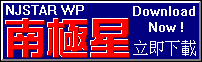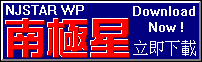How to Download File from Internet
"Download" means to get a file from another computer.
The file can be a text document, a sound clipping,
a movie, or a computer program.
To download a computer program, you need to first
create a temporary directory
(or temporary "folder" in Windows 95's terms).
If you have already created a temporary directory, you'd better
delete all files in that directory.
The next step is to download the program file into
the temporary directory/folder.
To install or setup a downloaded computer program, you may need to
decompress the program file first. (That's because
many company files are "compressed" before being put onto the Internet so as
to save storage and download time.)
After decompressing the program file, you will have many more files in the
temporary directory/folder, and one of them would be the "Setup" file usually
called "setup.exe" or "install.exe". If there is a file called "readme.txt" or
"readme.1st" or "read.me" or like, read that file first before going further.
To create a temporary directory/folder, for example, "temp" under C:,
please follow one of the following procedures:
- C:\>md \temp
- Start the File Manager.
- Select File from the menu bar.
- Select Create Directory... from the File menu.
- Enter c:\temp as "Name" (you can use other name instead of "temp").
- Click OK.
- Optionally close the "File Manager" by double clicking the
Control Box at its left upper corner.
- Click the Start button at the left lower corner of the screen;
the "Start Menu" will appear.
- Move to Programs on the "Start Menu"; a list of programs
or program groups will appear.
- Click Windows Explorer; the "Exploring - ... (C:)" will appear.
(If it's not at C:, click the ... (C:) hard disk icon from the
left under "All Folders".)
- Select File from the menu bar.
- Move to New from the File menu.
- Select Folder from the "New" submenu;
a "New Folder" icon will appear at the bottom of the "Contents of ..." pane
on the right.
- Enter Temp to overwrite the "New Folder" name.
- Press the Enter key.
- Optionally close the "Windows Explorer" by clicking the cross (x) at its
right upper corner.
To delete all files in the temporary directory/folder, for example, "temp"
under C:, please follow one of the following procedures:
WARNING: Make sure all the files in the temporary directory/folder are useless
because while it's very easy to delete them all, it's very difficult to get
them back.
- C:\>cd \temp
- C:\TEMP>del *.*
- All files in directory will be deleted!
Are you sure (Y/N)?y
- Start the File Manager.
- Click the c hard disk icon near the menu bar.
- Click the temp directory from the left.
(If you can't find "temp", probably you have not
created it. If you're
sure you did, it's probably further down below at the bottom of
the pane. Use the scroll bar on the right of the left pane to scroll down
and find the "temp" directory.)
- Click the first file from the right pane (which contains all files in the
temporary directory).
- Press the Shift key and hold it, and click the last
file from the right pane (then you can release the "Shift" key).
- Press the Delete key.
- Click OK to confirm the deletion.
- Click the Yes to All button to confirm all deletions.
- Optionally close the "File Manager" by double clicking the
Control Box at its left upper corner.
- Click the Start button at the left lower corner of the screen;
the "Start Menu" will appear
- Move to Programs on the "Start Menu"; a list of programs
or program groups will appear
- Click Windows Explorer; the "Exploring - ... (C:)" will appear.
- Click the Temp directory from the left.
(If you can't find "Temp", probably you have not
created it. If you're
sure you did, it's probably further down below at the bottom of
the pane. Use the scroll bar on the right of the left pane to scroll down
and find the "Temp" directory.)
- Click the first file from the right pane (which contains all files in the
temporary folder).
- Press the Shift key and hold it, and click the last
file from the right pane (then you can release the "Shift" key).
- Drag the highlighted files (click on any file from the right pane, hold
the mouse button and move) to the Recycle Bin.
- Optionally close the "Windows Explorer" by clicking the cross (x) at its
right upper corner.
In this procedure, we assume the following:
Remote FTP Server: ftp.simtel.net
Remote Directory: /pub/simtelnet/win95/editor
Remote File: njc410.zip
Local Directory: c:\temp
- Start Web Browser (such as Netscap, Internet Explorer) .
- If you are downloading the file from a WWW page, follow (A); Otherwise, follow (B):
- (A) Click the file from the WWW page (appears as a hyperlink
ie highlighted usually in blue or purple)
- (B) Enter ftp://ftp.simtel.net/pub/simtelnet/win95/editor/njc410.zip
as "Location:" under the tool bar at the top of the Web Browser (such as Netscap, Internet Explorer) window, and
press the Enter key.
In the actual process, please replace
ftp://ftp.simtel.net/pub/simtelnet/win95/editor/njc410.zip with the
URL (ie the path and document name) of the file to be downloaded.
- If a message box appears telling you
"Warning: unrecognized encoding: `zip'.", it only means Web Browser (such as Netscap, Internet Explorer) will not
decode it. Click OK to acknowledge the message.
- When Web Browser (such as Netscap, Internet Explorer) asks you "How would you like to handle this file?", click
Save to disk.
- When the "Save As..." box appears, the "njc410.zip" text under "File
Name:" is highlighted. Please follow the following:
- Press the Home key to move the cursor to the left most.
- Enter c:\temp\ before the "njc410.zip" file name.
(Actually, you would see the name of the file to be downloaded
instead of "njc410.zip" as in our sample here.)
- Click OK to start the file transfer.
- Wait until the file transfer is 100% complete. (If the file is large or your
connection is at a low speed, it could take up to 10 to 30 minutes to transfer.)
- Optionally close the Web Browser (such as Netscap, Internet Explorer) by double clicking the
Control Box at its left upper corner.
- Double click WS FTP program icon;
the "Session Profile" box will appear.
- If the "Host Name" is not "ftp.simtel.net", create a new profile:
- Click the New button
- Enter a "Profile Name" (eg "Simtel.Net")
- Enter "ftp.simtel.net" as "Host Name"
- Click the Save button
- Check the Anonymous Login option (ie put a cross or tick in
the small box.
- Enter /pub/simtelnet/win95/editor as the "Remote Host" directory.
In the actual process, please replace /pub/simtelnet/win95/editor with the
name of the directory where you want to download file from.
- Enter c:\temp as the "Local PC" directory.
- Click OK.
- Wait the remote directory is showed in the right panes (under "Remote System").
- Click the file "njc410.zip" from the right lower pane.
In the actual process, please click the name of the file to be downloaded
instead of njc410.zip as in our sample here.
(If you cannot find the file, it probably does not exist in that server.
You should check the server address and the file name.)
- Click the "<-" button.
- Wait until the file transfer is 100% complete. (If the file is large or your
connection is at a low speed, it could take up to 10 to 30 minutes to transfer.)
- Optionally close the "WS FTP" program by clicking the Exit
button.
- Start the FTP program.
If you're using the FTP of Windows 95, please follow the following:
- Go to DOS.
- C:\WINDOWS>cd \temp
- C:\TEMP>ftp
- ftp> open ftp.simtel.net
Connected to ftp.simtel.net.
220 Simtel FTP server (Version ...
- User (ftp.simtel.net:(none)): anonymous
331 Guest login ok, send your complete e-mail address as password.
- Password: (enter you Email address as your password)
230-
230-Welcome ...
230-...
- ftp> cd /pub/simtelnet/win95/editor
250-
250-...
250 CWD command successful.
(This is to change to the remote directory.)
In the actual process, please replace /pub/simtelnet/win95/editor with the
name of the directory where you want to download file from.
- ftp> bin
200 Type set to I.
(This is to change to "binary" mode for program transfer.)
- ftp> get njc410.zip
200 PORT command successful.
150 Opening BINARY mode data connection for njc410.zip (3800000 bytes).
Note the number of bytes being transferred (in this case 3800000).
In the actual process, please replace
njc410.zip with the
name of the file to be downloaded.
- Wait until the file transfer is 100% complete.
(If the file is large your connection is at a low speed, it could take up
to 10 to 30 minutes to transfer.)
After the file is transferred, the following message will appear:
226 Transfer complete.
3800000 bytes received in ...
Compare the number of bytes transferred with the number in the previous
step.
- ftp> quit
221 Goodbye.
- Optionally, you can make sure that the file is transferred completely
by typing
C:\TEMP>dir njc410.zip
Volume in drive C is ...
Volume Serial Number is ...
Directory of C:\TEMP
NJC410 ZIP 3,800,000 ...
......
C:\TEMP>
Compare the number of bytes with the number previously noted, and
if they do not match, the file transfer is not complete. Please do it
again.
(Actually, you would see the name of the file to be downloaded
instead of "njc410.zip" as in our sample here.)
There are many compression formats. To name some of them:
zip, arj, zoo, Z, gzip, tgz, etc. Each of them requires a different
decompression program to decompress. For example, a zip file requires a
PKUNZIP
program to decompress. There is also "self-extract"
compression format which appears as an exe file but when you run
it, it simply decompress itself and save the file into the current
directory.
To decompress a compressed file, you need a decompression program.
Every compression format requires a different decompression program.
We can't possibly list all decompression procedures in the world.
What we can do now is to include a procedure of a very
popular compression format, zip, for your reference.
Some compressed files appear as a "Self-Extract" executable file (.exe)
which has already built-in with the decompression program, so that you don't
have to worry about the compression format. Just run the .exe file from
the directory you want to put the decompressed files in, and everything will
happen automatically.
In this procedure, we assume you want to decompress "c:\temp\njc410.zip"
into the same directory, "C:\TEMP", and you have the
PKUNZIP.exe
program locatable from your path
(eg "pkunzip.exe" can be found in "C:\DOS" or "C:\WINDOWS").
- C:\>cd \temp
- C:\TEMP>pkunzip -d njc410.zip
In the actual process, please replace
njc410.zip with the
name of the file to be decompressed.
(It is safe to always use the "-d" option, which will create the directory
structure on C:\TEMP to match the path specification in c:\temp\njc410.zip.)
If you want to decompress "c:\temp\njc410.zip" into directory "C:\MYDIR",
the procedure is slightly different as the following:
- C:\>cd \mydir
- C:\MYDIR>pkunzip -d c:\temp\njc410.zip
In the actual process, please replace the
mydir with the
name of the directory to hold the decompressed files and replace the
njc410.zip with the
name of the file to be decompressed.
In this procedure, we assume you want to decompress "c:\temp\njc410.zip"
onto a floppy diskette in "A:", and you have the
PKUNZIP.exe
program locatable from your path
(eg "pkunzip.exe" can be found in "C:\DOS" or "C:\WINDOWS").
- C:\>a:
- A:\>pkunzip -d c:\temp\njc410.zip
In the actual process, please replace
njc410.zip with the
name of the file to be decompressed.
(It is safe to always use the "-d" option, which will create the directory
structure on A:\ to match the path specification in c:\temp\njc410.zip.)
A "self-extract" zip file is an executable file which can decompress itself
into the directory it's currently located (ie no pkunzip.exe program is
required). You can of course decompress it as if it's a normal zip file
(eg C:\TEMP>pkunzip -d njc410.exe).
In this procedure, we assume you want to decompress "c:\temp\njc410.exe"
into the same directory, "C:\TEMP".
- C:\>cd \temp
- C:\TEMP>njc410 -d
In the actual process, please replace
njc410 with the
name of the file to be decompressed.
(It is safe to always use the "-d" option, which will create the directory
structure on C:\TEMP to match the path specification in c:\temp\njc410.exe.)
If you want to decompress "c:\temp\njc410.exe" into directory "C:\MYDIR",
the procedure is slightly different as the following:
- C:\>cd \mydir
- C:\MYDIR>c:\temp\njc410 -d
In the actual process, please replace the
mydir with the
name of the directory to hold the decompressed files and replace the
njc410.zip with the
name of the file to be decompressed.
The PKUNZIP program demonstrated here is a DOS program, which is not
user friendly. For windows users, there is a better shareware program called
WINZIP, Latest version can be downloaded at
WWW.WINZIP.COM.
Pkunzip user may be also interested in new Windows version of PKZIP from
WWW.PKWARE.COM.
After decompressing, most of the dos programs can be started by typing the EXE file
name. For Windows program, an installation program (a EXE file) is normaly inclued.
To start the installation, you need to run the EXE program. Here is how you do it
on different systems.
- If the Program Manager is minimised, double click the icon
to have it restored (with contents displayed).
- Select File from the menu bar.
- Select Run... from the File menu.
- Enter command as "Command Line".
- Click OK;
the C:\WINDOWS> prompt will appear and you are now in DOS.
- If the Program Manager is minimised, double click the icon
to have it restored (with contents displayed).
- Select File from the menu bar.
- Select Run... from the File menu.
- Enter c:\temp\setup.exe as "Command Line".
(If the setup.exe program is in another directory,
use that directory name instead of "temp".)
- Click OK.
- Follow instructions on the screen to complete the set up procedure.
- If the Program Manager is minimised, double click the icon
to have it restored (with contents displayed).
- Select File from the menu bar.
- Select Run... from the File menu.
- Enter a:\setup.exe as "Command Line".
- Click OK.
- Follow instructions on the screen to complete the set up procedure.
- Click the Start button at the left lower corner
of the screen; the "Start Menu" will appear.
- Move to Programs on the "Start Menu";
the "Program Menu" will appear on the right.
- Click MS-DOS Prompt from the "Program Menu";
the "MS-DOS Prompt" box will appear and you are now in DOS.
- Click the Start button at the left lower corner
of the screen; the "Start Menu" will appear.
- Click Run... from the "Start Menu";
the "Run" box will appear.
- Enter c:\temp\setup.exe.
(If the setup.exe program is in another directory,
use that directory name instead of "temp".)
- Click OK.
- Follow instructions on the screen to complete the set up procedure.
- Click the Start button at the left lower corner
of the screen; the "Start Menu" will appear.
- Click Run... from the "Start Menu";
the "Run" box will appear.
- Enter a:\setup.exe.
- Click OK.
- Follow instructions on the screen to complete the set up procedure.
(c) Copyright NJStar Software Corp
1995-1997, All Rights Reserved. Please send your comments and suggestions
to WebMaster by email.
[Last Update: 15-AUG-1997]